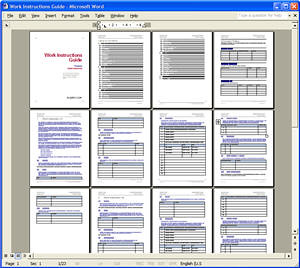Every book has a setting. Some might be incredibly specific -- a certain house on a certain street inside a certain town in a little hamlet in Scotland. Other settings might be a bit broader. Tony Hillerman, for example, writes exclusively within the Native American reservation spreading across the four corners. This region covers four different states, a huge are filled with canyons, cliffs, mountains and people. No matter where your book is set, it never hurts if readers can picture that setting. Readers want to know where it is, what it looks like and what else is nearby. The best way to show them all of that is to give them a map.
And making maps isn't easy. If it was, we'd all do it.
I'm a Writer, Not a Cartographer
Like writing isn't already hard enough, right? But sometimes, even the best and most descriptive authors need to add a few visual aids to hep their readers out. If your setting plays a big role in your book, a map is probably the perfect aid for your story.
And you're in luck -- I know how to make them. In fact, I did it; one of my earliest blog posts was a modified version of the map I personally use to keep my locations straight while I'm working on the books in the Deck of Lies. It's not easy to make a brand-new map to bring your stories to life, but it's probably not as hard as you think. In fact, map-making is a favorite practice of brides and event planners. Nothing brings your event book to life quite like a custom map.
...Or Maybe I'm Both
Whether you're using a real setting or a fantasy world, there is a fairly simple way to create a custom map that you can add to your book to help bring the story to life.
- Find your setting.
Go to Google maps, Google Earth, or whatever online mapping software suits you best. If your book is based in a real place that you can find on a map, the battle's half-over. Just type in the city you're looking for and find it on the map. Zoom in and out until you get a view of the exact area you wish to display on your map.
If your book is based on a place that only exists in your mind, don't fret. You can still find your setting. Pick a place on the map with the same general climate and geographic features as your made-up setting, and zoom in exactly on the area you'd like to use. If your book is based on a fantasy forest located on Venus, find yourself a nice, green spot in the Amazon somewhere. If your book takes place in a major city, pick any one of several around the globe.
The beauty of making your own map is that you can change anything and everything at will, but you do need to start with a firm foundation (unless you're a gifted artist or you actually have experience in map-making).
- Capture it.
Grab a screen cap of the map (at this point, you should have it framed up exactly as you want it). Open up Photoshop or your photo-imaging program of choice. If you haven't one already on your computer, it's no problem. You can go to the online image program I use if you like, Pixlr. It has some Photoshop-like tools, and for our purposes it'll do just fine.
Load the screencap you took and crop the image so that only the map itself remains. Save the image again, this time under a new name (like map). Select the entire image, and then cut it (trust me). Now, and this is very important, add a new, transparent layer to the image (look for the option under the Layer menu). Use the copy function to replace the map that you removed; it should be added to the new layer. Add another new layer (again, very important) and you're ready to start making maps.
- Draw on it.
Select one of the drawing tools from the toolbar, and pick the color you want to use for highways. Start tracing the highways on your map. Select a new color, go down a size on your tool to draw in smaller lines, and begin tracing the major roads. Repeat this process to trace all the smaller roads. Use a new color and a different tool if you want to make marks for various locations on the map (such as character houses, or places where the characters go in the book). Go crazy, and mark off whatever you like. Add your text to make note of your locations and your roads, and use the tools to do whatever you like.
Remember to keep everything clear and neat. Readers aren't going to work at reading your map, so don't make them. Also remember to trace only the roads and landmarks you want to use, and the stuff that's relevant to your story. Your map will still be accurate even if you leave off many of the secondary and tertiary roads that don't appear in the book. There's no reason to junk up your map with a bunch of unnecessary stuff. Again, don't make your readers do too much work.
- Finish it.
When you're good and done with the map you captured off your screen, and all the details you want to add are in place, simply remove that original map. View the image's layers, and delete the layer with the old map you no longer need (it should be layer 2). Once that's gone, all that will remain is the stuff you drew and your original background. If you like, you can now add color to that background with the paint bucket tool. Just select the background layer from your layer list, paint it, and move the layer you drew on (probably layer 3) so it rests on top of the background layer.
Be sure to label your map with the name of your setting, and add a legend if needed so readers can decipher your symbols. If you don't want to cover up all your great mapping, just increase your canvas size to give yourself a little more room. You'll have to paint the expanded background before you start adding your new stuff. Once everything looks perfect and you're perfectly happy, save your map and you're done!